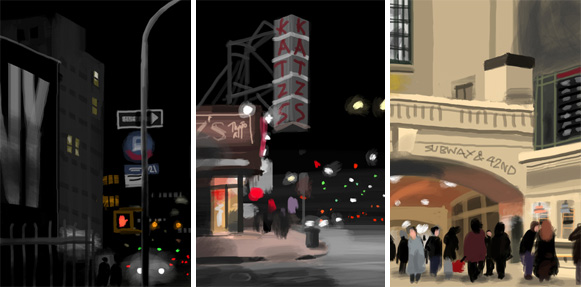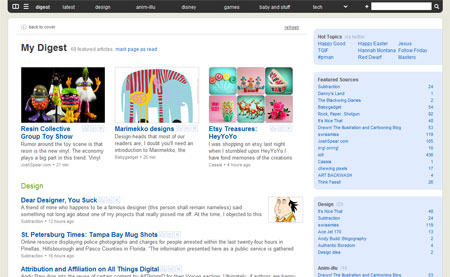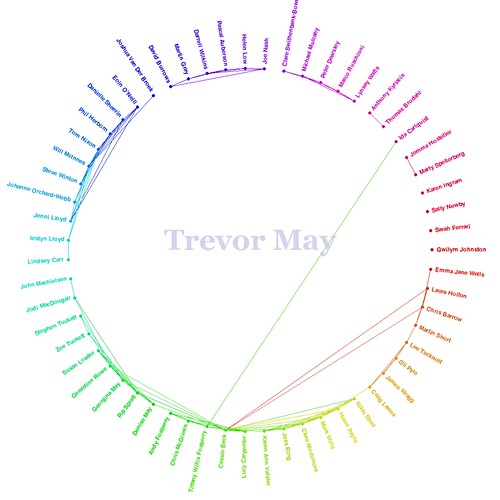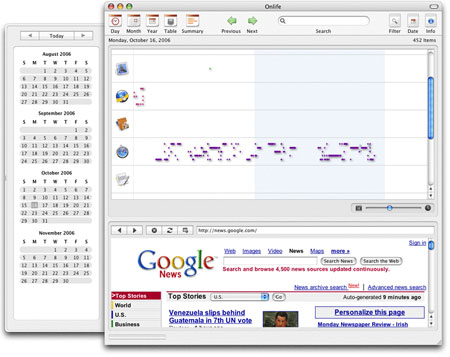Ever since I installed Windows Vista and discovered that it didn’t like to play nice with my video games, despite me running a fairly capable set-up (AMD Athlon 64 4000+, 2Gb RAM, 7800GTX graphics card), I’ve just slipped into my “comfortable old slippers” Windows XP partition and played them there.
This week, however, perhaps freshly fueled by my installation of Bioshock which ran (well, hobbled) like a spluttering, stuttering mutant — and annoyance with World of Warcraft playing at between 5-20fps — I decided to find an answer. And I did! At least in part.
After much trial and error I fixed World of Warcraft to run again between 35-50fps at 1900×1200 under Vista by doing the following:
Right clicking on the application icon and choose “Properties”, then clicking the “Compatibility” tab.
Enabling the check boxes next to: “Disable virtual themes”, “Disable desktop composition” and “Disable display scaling on high DPI settings” and Windows turns off Aero and all that other resource-hungry GUI crap while you’re running the game.
Running it in “Windows XP compatibility mode” didn’t seem to make any difference.
With that fixed, I decided to take a look at Bioshock, which really didn’t play nice in Vista at all with the audio stuttering and the high resolution texture maps not showings up — no matter what resolution I ran it at or whether I chose the lowest quality settings despite it running perfectly happily in XP on the same machine. I’d assumed that there was something buggy with the on-board Realtek ’97 audio drivers or the nVidia video drivers but, with my newly fixed World of Warcraft behind me, I thought I’d have a go at trying to get it to run properly as well.
Firstly, I changed the compatibility options as I did with WoW, above, but this didn’t seem to make much of a difference — if anything at all. Then I remembered reading something about disabling vsync when trying to fix WoW. I didn’t work for WoW, but I thought I’d try turning it off in Bioshock. I also forced it to load in DirectX 9 mode by using “-dx9″… and it all seemed to make a slight difference. Not enough to make it playable yet, but definitely an improvement.
Still… one out of two isn’t bad.
Update: I managed to improve game play in Bioshock further by using an X-Fi sound card instead of on-board sound upgrading my processor to an Opteron 180. I’d imagine that I’d be able to play it full-screen at 1920×1200 with maximum settings if I had an 8800 graphics card — or at least one with more than 256Mb of RAM. Half-Life 2 already runs much more happily.
Update 2: This Bioshock Tweak Guide might also help you gain a couple more FPS.